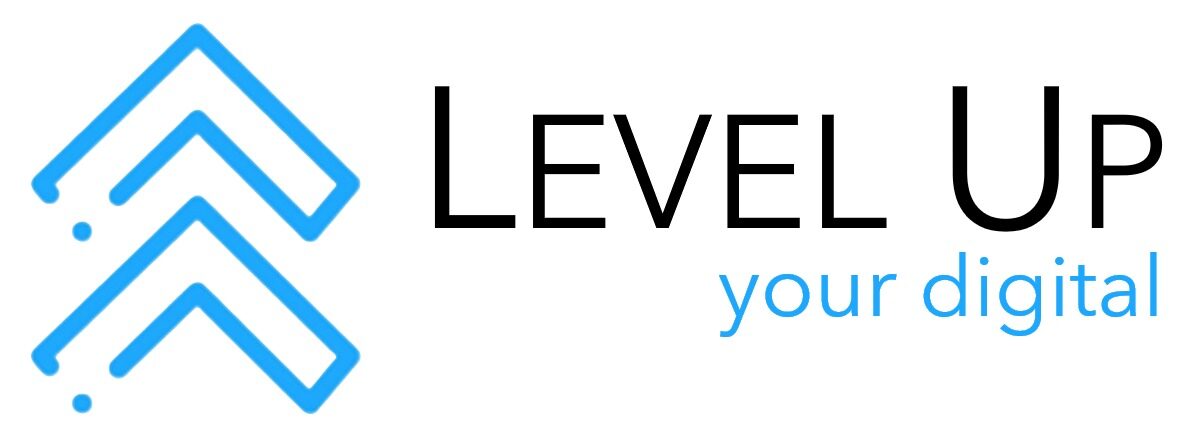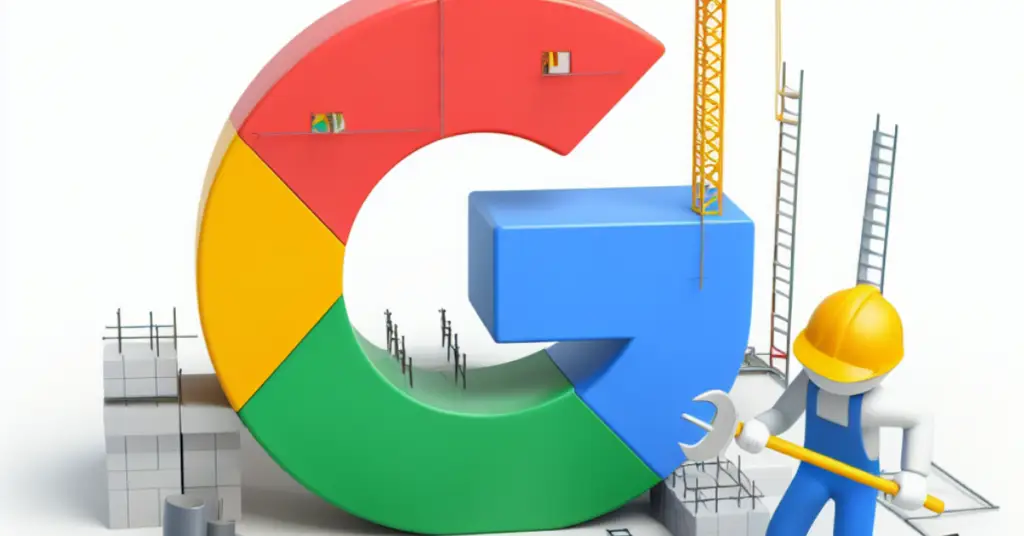I’ve spoken about the importance of having a professional online appearance in my previous content pieces and that it’s crucial for businesses, organisations, and individuals. While the concept of developing a website may seem daunting or in some instances unattainable due to minimal cash flow, Google Sites offers a free user-friendly solution. It’s straightforward and empowers the User to build their website without the need for any coding or programming knowledge.
Google Sites is a web-based application that allows you to create and manage websites, blogs and portfolios. It has a drag-and-drop interface which makes it easy to add the elements you need on your pages.
There is a template gallery available which gives you a nice foundation and allows for further customisation or you can just opt to start with a blank page. It’s simple so I would suggest giving this option a go.
Getting Started with Google Sites
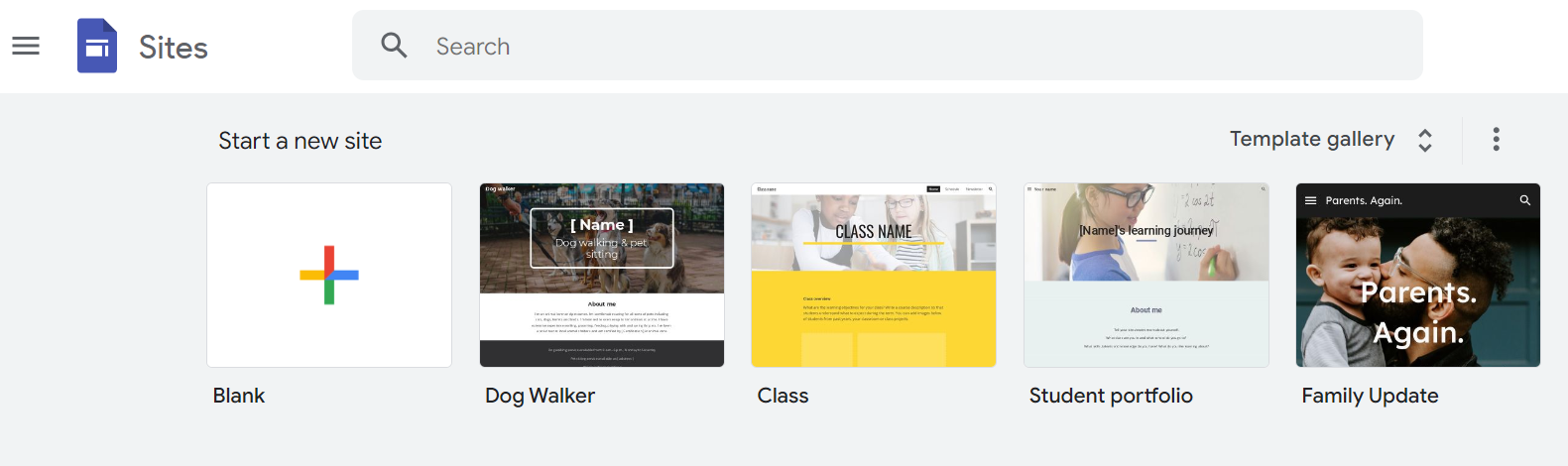
Creating a website with Google Sites is as simple as logging into your Google account and selecting the “Sites” app. Once you’re in, you’ll be presented with the choice of a blank canvas or one of the templates ready to be filled with your content.
Adding Pages and Content
Once you’ve chosen your template the next step in building your website is to add pages.
Each page can contain a variety of content, including text, images, videos, and more. You can easily add and arrange these elements by dragging and dropping them into place.
I found the content blocks section to be particularly helpful as they have a few visually pleasing layout options. So don’t be shy to expand the arrow and view the available ready-to-use templated in that section.
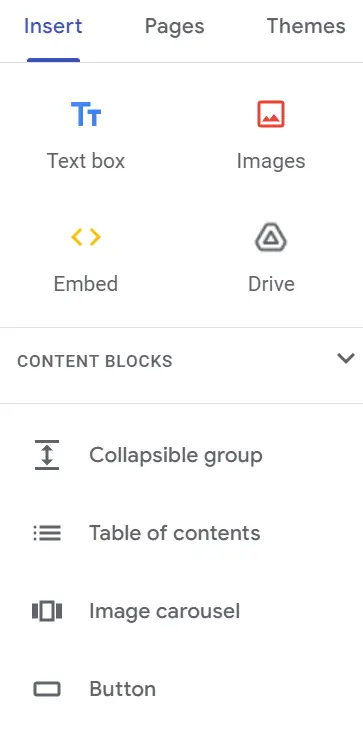
Customising the Look and Feel
Google Sites offers enough customisation to ensure that your site has a strong brand presence. You can change the style, fonts, colouration and layout to match your brand and personal preferences and the Themes tab in right hand menu on screen.
Advanced Google Sites Features
While Google Sites is primarily designed for beginners, it also offers some advanced features for more experienced users. These features include:
- Creating forms: Collect information from visitors by embedding forms into your pages.
- Embedding videos: Add engaging content by embedding videos from YouTube and other popular platforms.
- Using Google Apps: Integrate Google Apps like Maps, Sheets, and Slides into your website.
Tips for using Google Sites
Here’s some additional information to help you get the most out of Google Sites:
- Optimise your site for search engines: Use relevant keywords and descriptions in your content marketing to increase your website’s visibility in search results.
- Use your site for marketing and promotion: Share your site on social media and incorporate it into your marketing campaigns.
- Use Google Support: You might come across certain issues or you’re unsure how to do something when building your site. Do not hesitate to use Google Support as they do provide comprehensive content to assist with troubleshooting any issues.
Google Sites is a FREE easy-to-use tool that empowers you to create a website without the need for web development expertise. Its user-friendly interface, drag-and-drop functionality and ready-to-use templates make it an ideal platform for beginners. Whether you’re building a website for your business or a personal portfolio it provides a simple and effective solution to establish your online presence.
I have created a website checklist for ease of navigation that you can download on the following link and the click on the Share button in the top right corner and then Download:
Google Sites Website Checklist by Zeenith IsmailWant to sell products online?
While Google Sites does not have a built-in eCommerce solution, it does allow you to integrate third-party solutions to create an online store. You can connect your Google site to a popular platform like WooCommerce, Shopify or Ecwid and manage your products, orders and payments directly from the respective platforms.
I would not advocate for Google Sites when looking to set up a store. In this instance, the likes of Wix or WordPress would be my go-to due to their seamless eCommerce plug-ins that gives a seamless management experience for your website. I will be covering these and other platforms in coming weeks so keep an eye out.
Until next time, keep igniting the spark of MSME success.
Stay inspired and keep igniting!